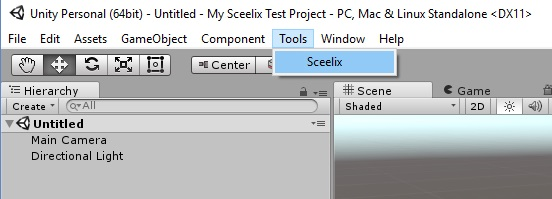Installing the Plugin
Open or create a new project in Unity. This should be configured as a 3D Project, because textures and assets need to be handled in a specific way.
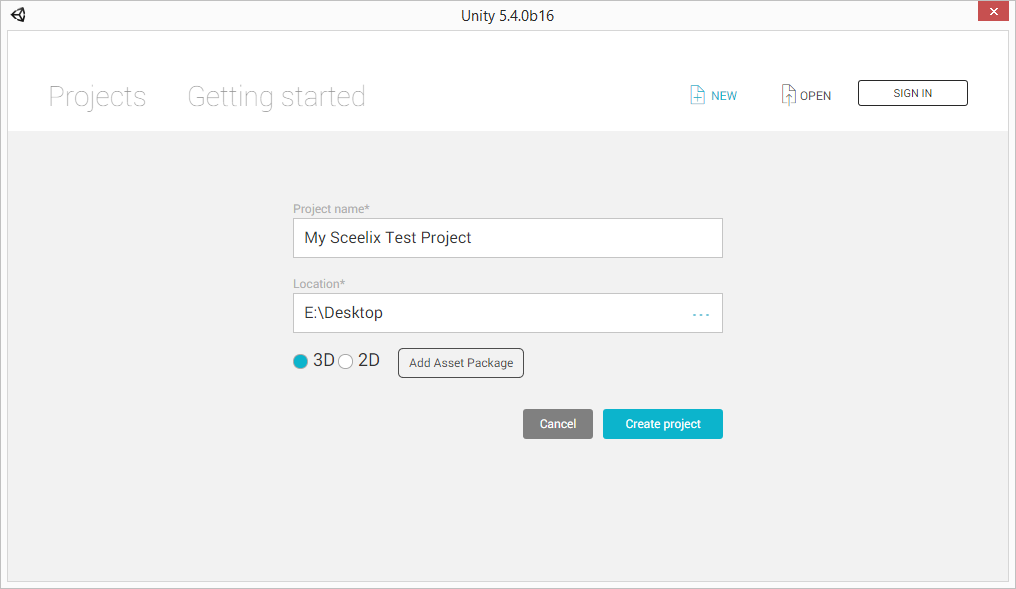
Now, go to Sceelix Designer and, on the top menu, click Help -> Unity Plugin. If you are doing this for the same time, an quick extraction process will take place and the plugin folder will be shown to you.
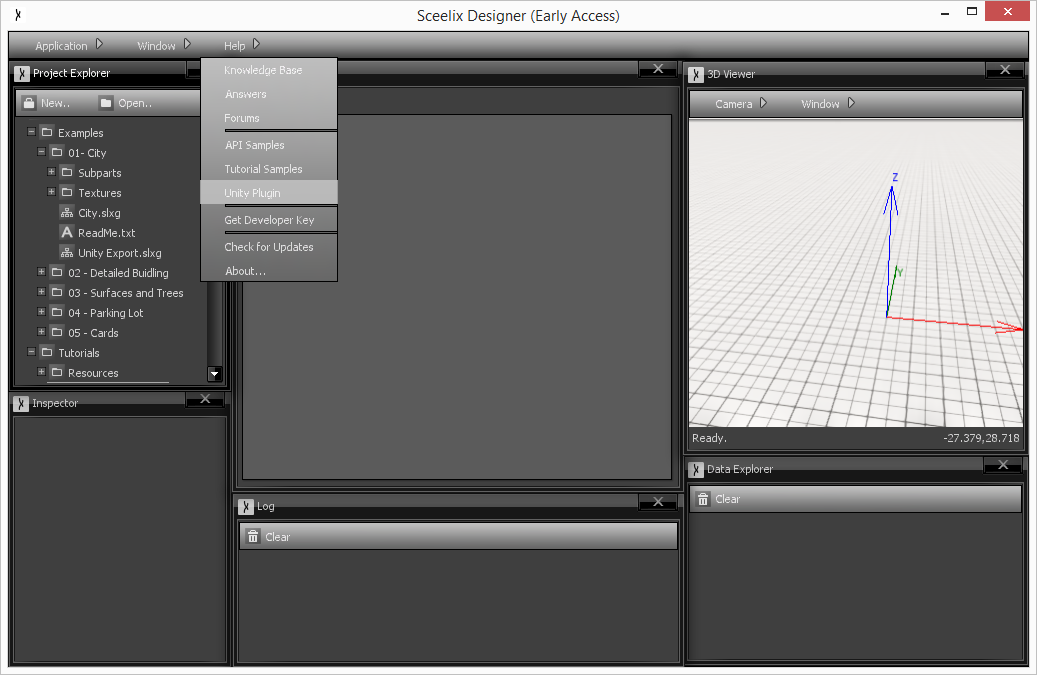
Drag the Sceelix folder to the Assets folder of your Unity Project.
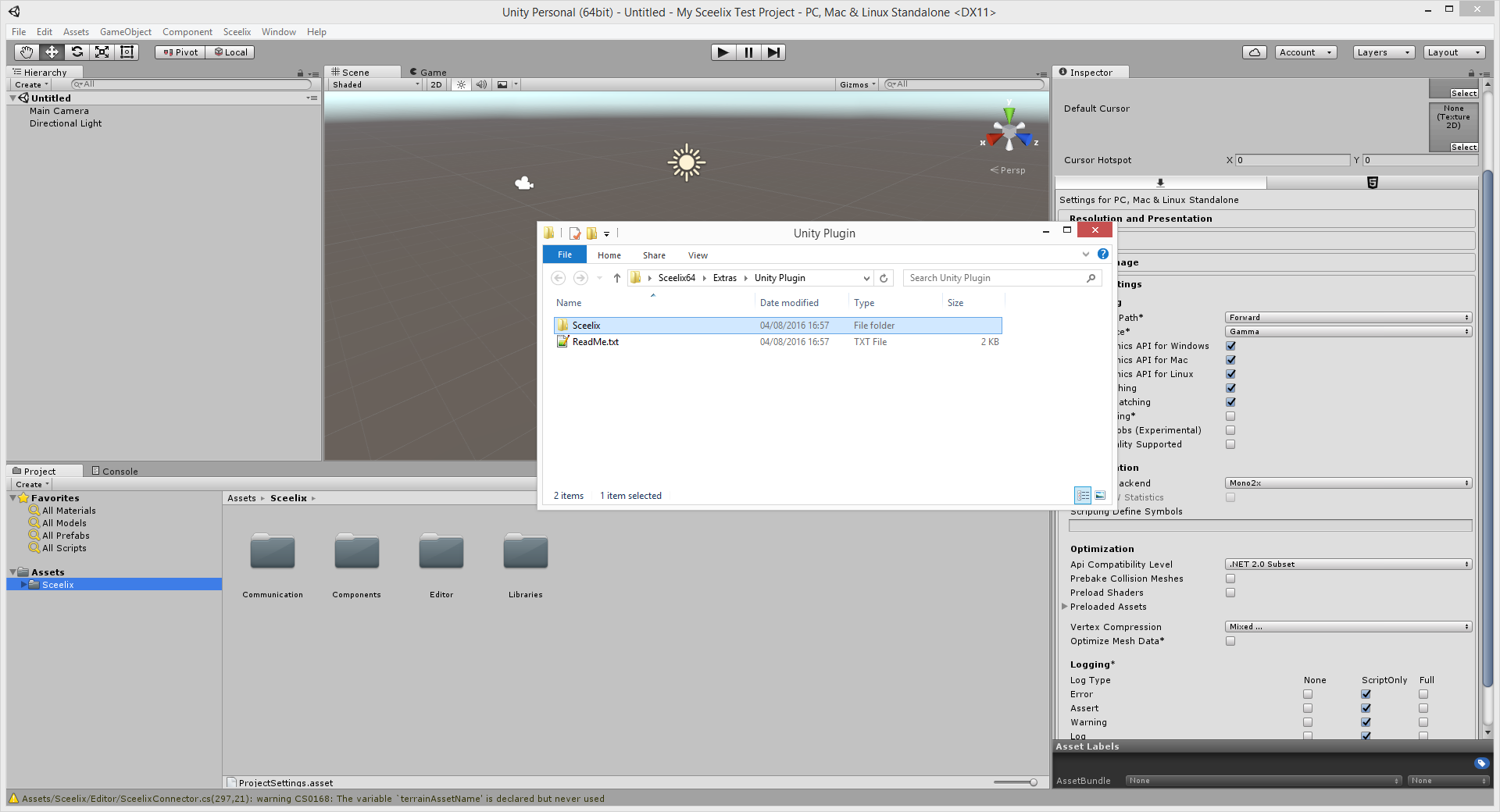
Assuming no build errors occur, a new entry in the top menu, under Tools->”Sceelix”, should appear. The plugin is now installed.